After purchasing our hosting account, you will receive a welcome email message from us. It will contain our nameservers, and you will need to update your domain nameservers to ours.
If your domain is registered on 123-Reg, you should follow this tutorial to update the Nameservers of your Domain to our Nameservers.
1. Open the 123-reg.co.uk website and click on Control Panel. It will show you a login form.
2. Enter the username and password of your 123-reg account and click the Log-in button.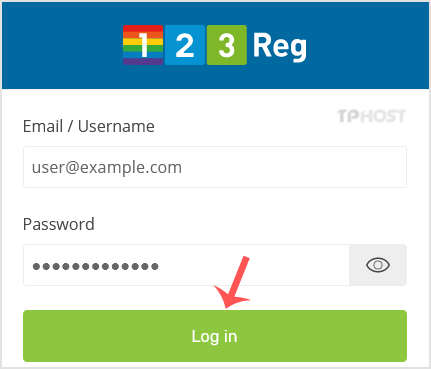
3. After a successful login, select the appropriate domain from the dropdown list and then click the Manage button.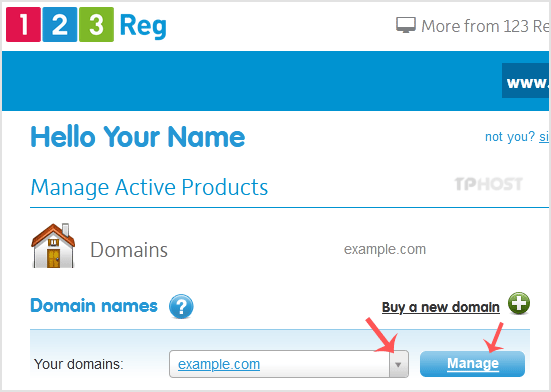
4. Scroll down to the Advanced domain settings and click on Change Nameservers (DNS).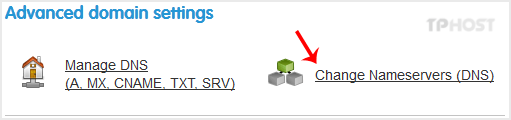
5. Enter your Nameservers in field 1 and field 2 and click on Update.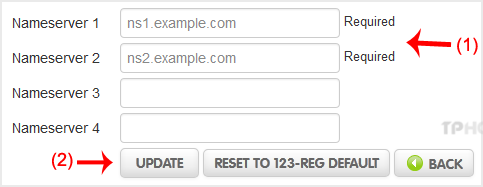
You will see a success message.
Note: It may take anywhere from 12 to 24 hours for the changes to take effect worldwide.
Categories
Backup/Restore
4
Cloudflare (cPanel)
9
CloudLinux (cPanel)
10
cPanel - Control Panel
24
Databases
11
DirectAdmin
48
DNS - Nameservers
6
Domain Management
10
Email
17
FTP
9
Installing a Control Panel
6
Mail Filters & SPAM
8
Mobile
11
Others
3
PayPal
7
Plesk
47
Security
10
SiteWorx (Control Panel)
61
Softaculous
76
SolusVM
18
SSL
5
Virtualizor
19
WHM
18
WordPress
17
Categories
How to update DNS Nameservers at 123-reg? Print
- 0
Was this answer helpful?
Related Articles
How to update DNS Nameservers at NameCheap.com?
After purchasing our hosting account, you will receive a welcome email message from us. It will...
How to update DNS Nameservers at Name.com?
After purchasing our hosting account, you will receive a welcome email message from us. It will...
How to update DNS Nameservers at DynaDot?
After purchasing our hosting account, you will receive a welcome email message from us. It will...
How to update the DNS nameservers at NetEarthOne or LogicBoxes-based registrars?
After purchasing our hosting account, you will receive a welcome email message from us. It will...
How to update DNS Nameservers at GoDaddy?
After purchasing our hosting account, you will receive a welcome email message from us. It will...


