SiteWorx supports a lot of languages, and if you want to change your SiteWorx language to your native language, you should follow this tutorial.
1. Log into your SiteWorx account. (e.g. www.example.com:2443/siteworx/ )
2. Under SiteWorx Menu, click the Administration menu item if it is not already open.
3. Click on User Accounts.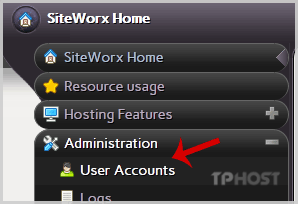
4. Under the Action option, Click the Edit button.
5. Choose your language from the Language dropdown menu and then click on the Save button.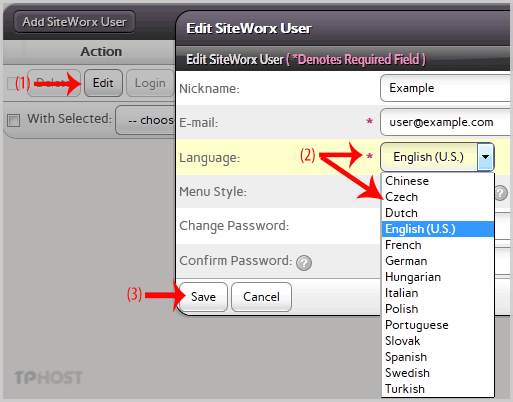
Your SiteWorx language setting has been successfully updated.
Categories
Backup/Restore
4
Cloudflare (cPanel)
9
CloudLinux (cPanel)
10
cPanel - Control Panel
24
Databases
11
DirectAdmin
48
DNS - Nameservers
6
Domain Management
10
Email
17
FTP
9
Installing a Control Panel
6
Mail Filters & SPAM
8
Mobile
11
Others
3
PayPal
7
Plesk
47
Security
10
SiteWorx (Control Panel)
61
Softaculous
76
SolusVM
18
SSL
5
Virtualizor
19
WHM
18
WordPress
17
Categories
Change Language of your SiteWorx Account? Print
- 0
Was this answer helpful?
Related Articles
How to Reset my InterWorx (SiteWorx) Account Password?
After you access your SiteWorx account, follow these steps to reset your password:1. Log into...
How to update your SiteWorx Email Address?
If you want to change your SiteWorx email address, then follow these steps.1. Log into your...
How to Access AWStats in SiteWorx?
1. Log into your SiteWorx account. (e.g. www.example.com:2443/siteworx/ )2. Under SiteWorx Menu,...
How to Access Webalizer in SiteWorx?
1. Log into your SiteWorx account. (e.g. www.example.com:2443/siteworx/ )2. Under SiteWorx Menu,...
How to Edit file in the SiteWorx File Manager?
1. Log into your SiteWorx account. (e.g. www.example.com:2443/siteworx/ )2. Under SiteWorx Menu,...


